Installation Guide Find the Best Suitable Solution
Get ready to cut the cord and join the IPTV revolution! This comprehensive guide will walk you through the simple steps on how to set up IPTV and start streaming your favorite shows and movies in no time. Whether you’re new to IPTV or simply looking for a quick and easy setup, this guide has you covered. So let’s get started!
How to setup IPTV on Fire TV Stick / Android TV box / Sony TV
1: From the home screen of your device, hover over the Find option.

2. Click Search.

3. Search for and select Downloader.

4. Choose the Downloader app.

5. Click Download.

6. Once the app finishes installing click Open.

7. Return to the home screen and open Settings.

8. Click My Fire TV and follow this video to activate developper mode : https://www.youtube.com/watch?v=v-tcQLl0pWI

9. Choose Developer options.

10. Click Install unknown apps.

11. Find the Downloader app and click it.

12. This will turn Unknown Sources to On for the Downloader app. This will enable side-loading on your device.

13. Launch Downloader.

14. Click Allow.

15. Click OK.

16. Type the following URL exactly as shown here:
4k PLAYER (free for our clients)
Code Downloader: 140991
Url-short: https://aftv.news/140991
IPTV smarter pro
use code : 742084
and click Go.

Enter the following path on this window:
17. Wait for file to download.

18. Click Install.

19. Click Done.

20. How to Use IPTV Smarters on FireStick
Before you launch IPTV Smaters, create a shortcut for easy access. Go to IPTV Smarters. Then, Press the Menu button on the remote (3-line button). Next, click Move on the screen in the popup menu on the bottom right. Now, you can move the icon to the top shelf.
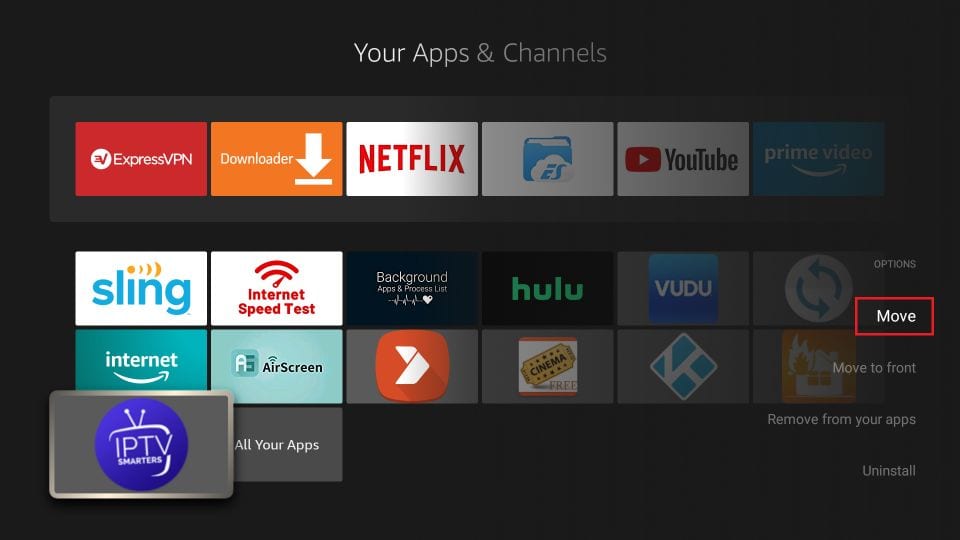
As I said before, IPTV Smarters DOES NOT have any channels. It is a facilitator that lets you stream channels you can access through the IPTV service providers. Therefore, to use IPTV Smarters, you must have subscribed to at least one IPTV service.
When you run the IPTV Smarters app for the first time, the Terms of Use will be the first window. Scroll down and click Accept.
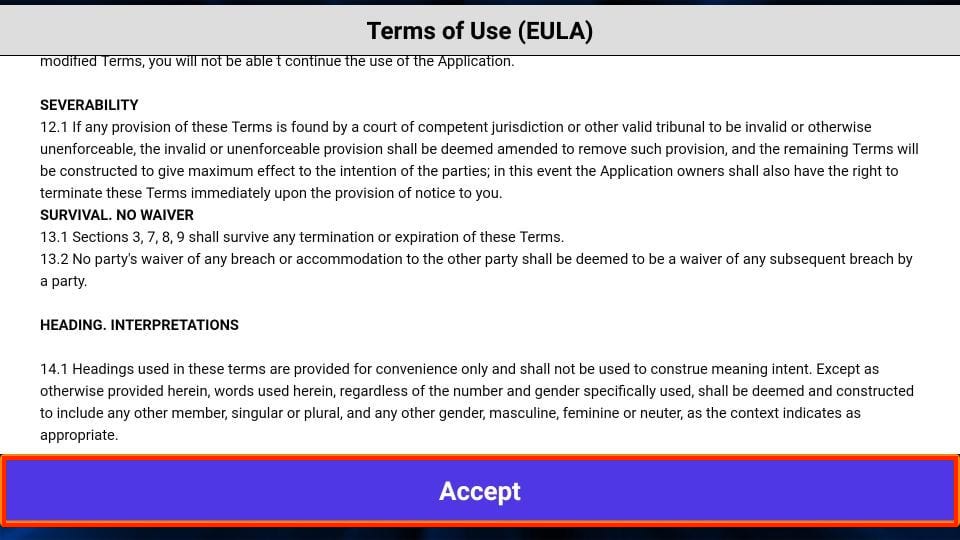
This is the window that you reach next. You must start by clicking ADD USER in the top-right corner or ADD NEW USER in the middle of the screen.
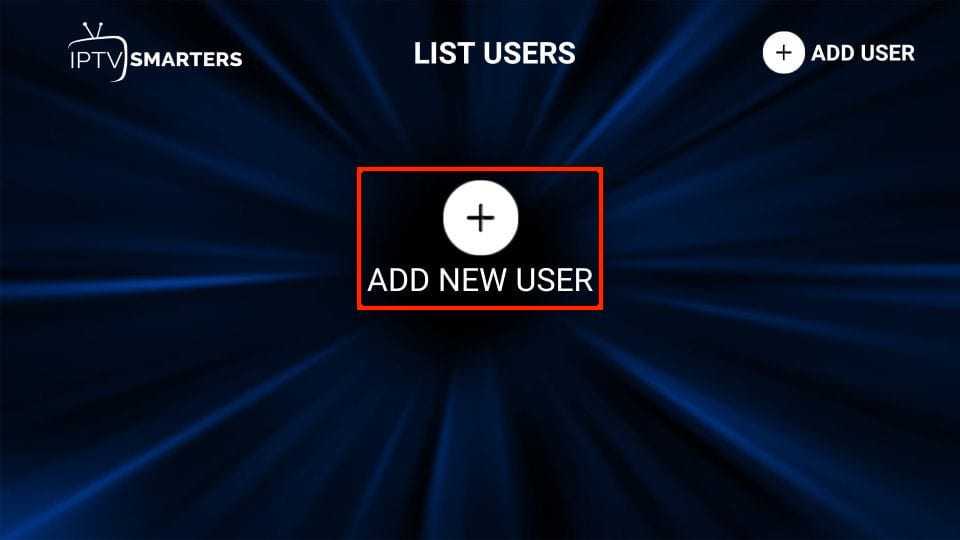
- Load Your Playlist or File/URLs API
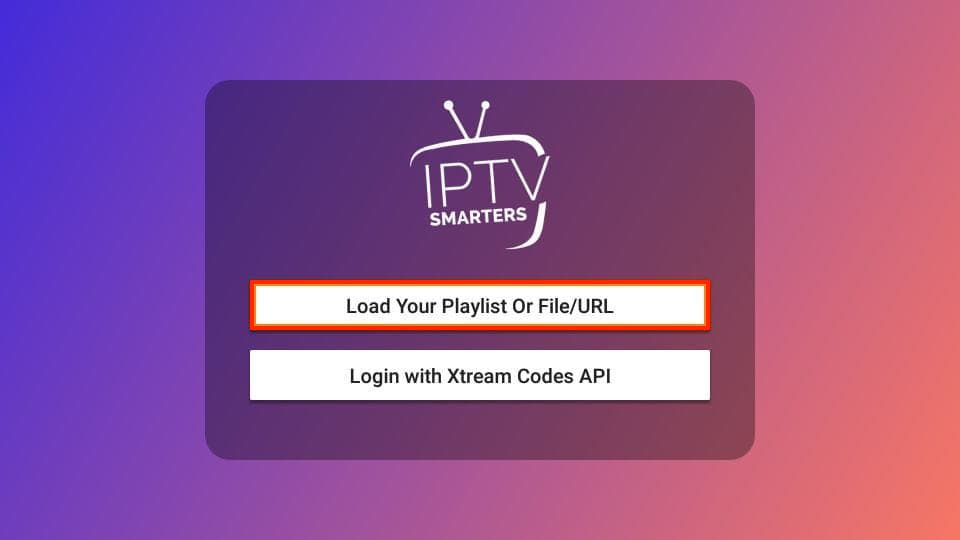
Load Your Playlist or File/URL
Your IPTV service MUST support the M3U playlist for you to use with IPTV Smarters. Not all the IPTV services do.
Once you purchase an IPTV subscription plan, the service provider typically emails you the login details. This email also contains the M3U Playlist and EPG links. If you haven’t received the links, you may contact the service provider.
When you choose the Load Your Playlist or File/URL option, the app may ask for permission. Click Allow.
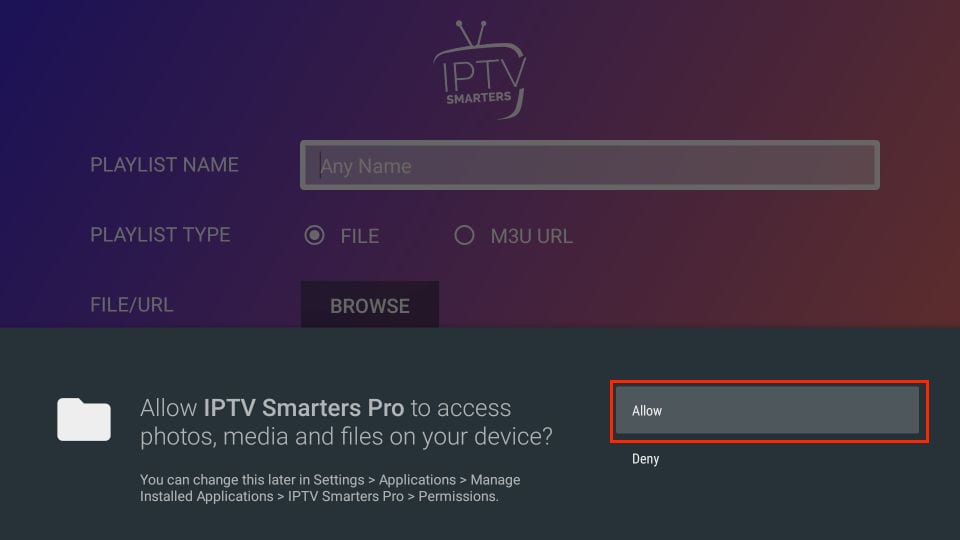
Here is the screen where you can enter the M3U playlist link. In the Playlist Type section, choose the M3U URL radio box. In the Playlist Name section, type any name you like. Next, in the File/URL section, type the M3U URL. Then, click the Add User button.
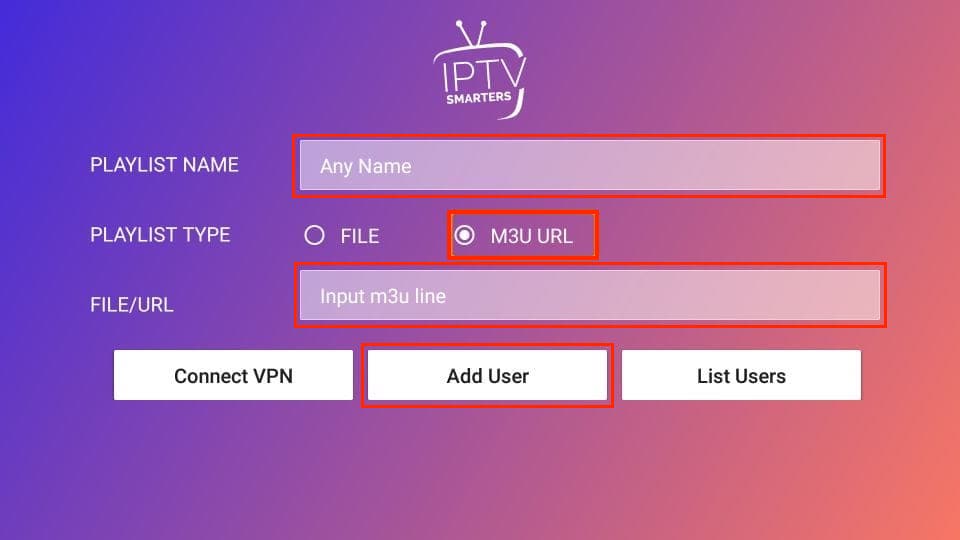
Your IPTV provider will email you the Codes API and M3U playlist URL. If you haven’t received them, contact your IPTV provider.
When you click Login with Codes API, here is the window where you can enter your details:
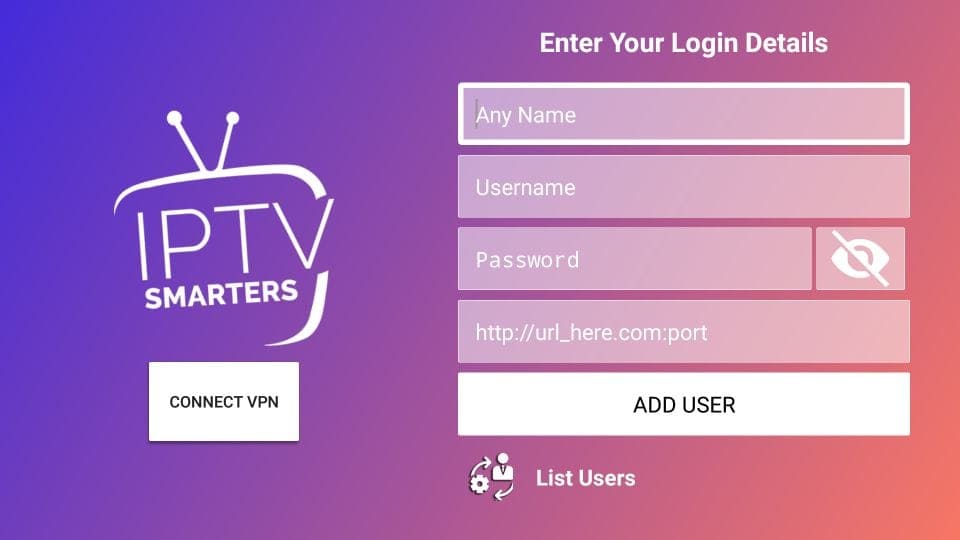
You can now access your content for live streaming and more. Enjoy!
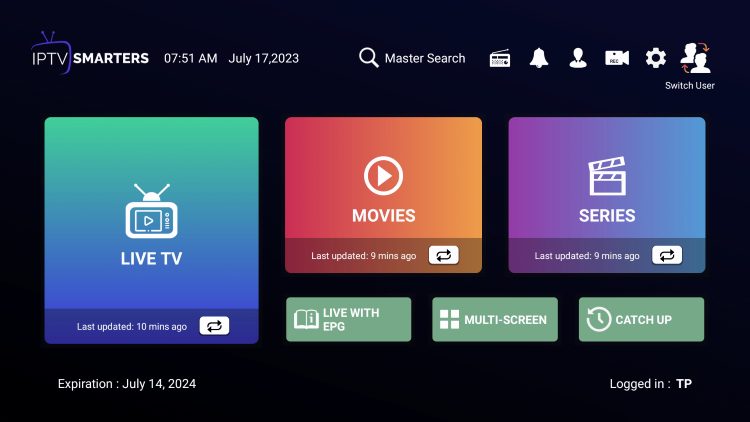
While most will use IPTV Smarters Pro on their Firestick or Android TV/Google TV streaming device, there is also an iOS app that users can install directly from the Apple App Store.
This tutorial will guide you through the simple setup instruction for your TV store on Samsung, LG Smart TV. The Live TV Store IPTV service uses a media controller app called ‘Smart IPTV’, this app is free to use for a period of seven days, you will then be asked to make a one time donation of €5.49 (Euros) towards the Smart IPTV app development.
1. In order to check if your Smart TV is compatible with the Live TV Service go to the Smart TV screen and search for the ‘Smart IPTV’ app. If the app is not displayed on the main screen you may have to search for it in ‘All Apps’ or ‘Updates’.
2. Launch the ‘Smart TV’ app.
3. Make a note of the ‘MAC Address’ which is displayed on the screen.
4. Go to http://siptv.eu/mylist/ from any web browser.
5. Go to the section titled ‘Add external playlist links (URLs)’ and enter your ‘Mac’ address and the unique Live TV Playlist URL into the ‘Link’ field.
6. Ensure the ‘countries’ dropdown selection on ‘Various’.
7. If you have any problems with the playlist loading you can place a check in the ‘Save online’ checkbox.
8. Click onto the ‘Add Link’ button.
9. Restart the ‘Smart IPTV’ app.
Donec vitae sapien ut libero venenatis faucibus. Nullam quis ante. Etiam sit amet orci eget eros faucibus tincidunt. Duis leo. Sed fringilla mauris sit amet nibh. Donec sodales sagittis magna. Sed consequat, leo eget bibendum sodales, augue velit cursus nunc,
Windows Method :
Download : https://www.iptvsmarters.com/download/?download=windows_app
or Alternative Download VU PLAYER PRO app through this URL : https://vuplayer.pro/vuplayerpro.exe
MAC Method :
Download VU PLAYER PRO app through this URL : https://apps.apple.com/us/app/vu-player-pro/id6449420114
How to Install on PC
Those who prefer to use the application on a Windows PC can easily install it using the guide below.
1. Visit the IPTV Smarters Official Website and click Downloads at the top of the page.
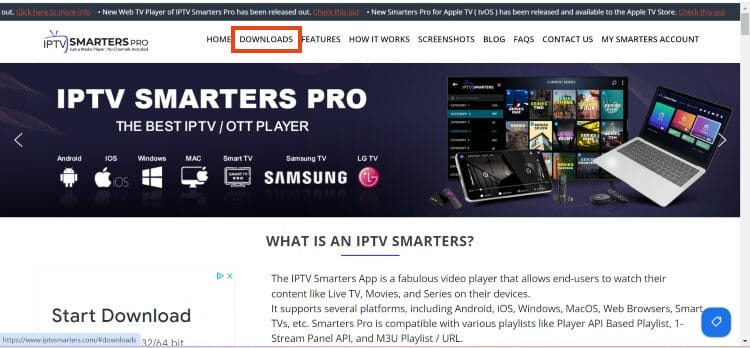
2. Click Download for Windows.
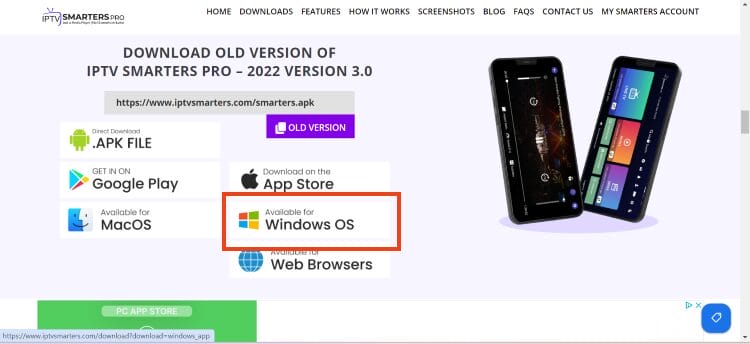
3. Wait for the application to download.
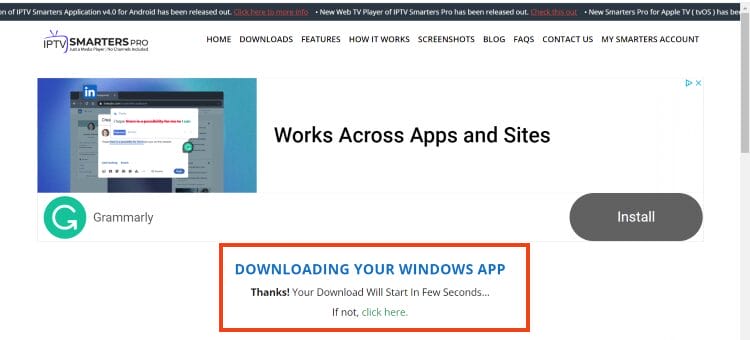
4. You will then see download notification at the top of the page. If you see the “download blocked” message, select it.
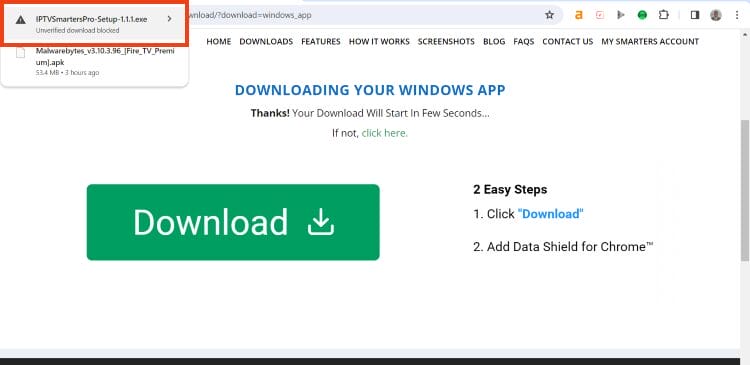
5. Choose download unverified file.
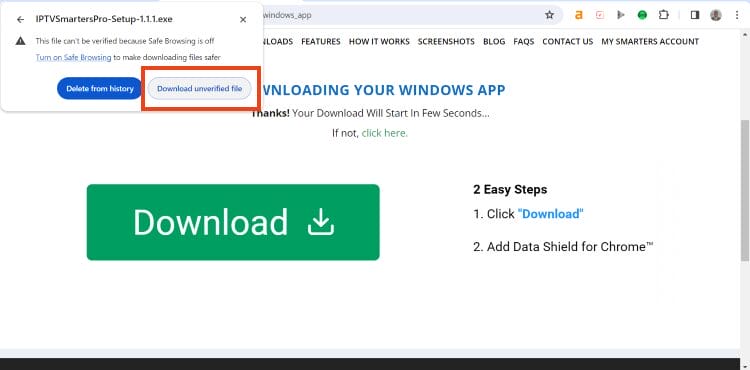
6. Select the IPTV Smarters download file.
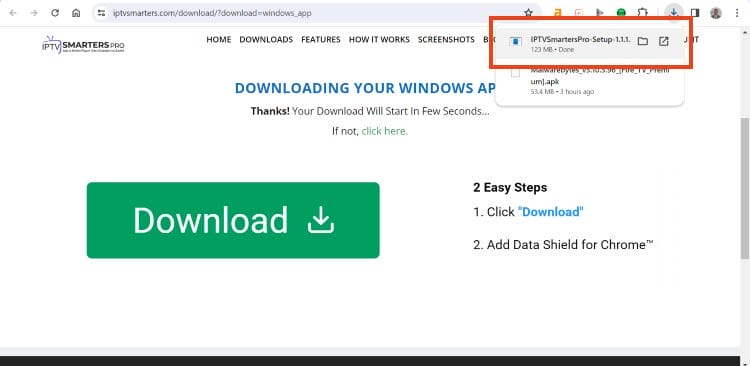
7. Wait for the application to install.
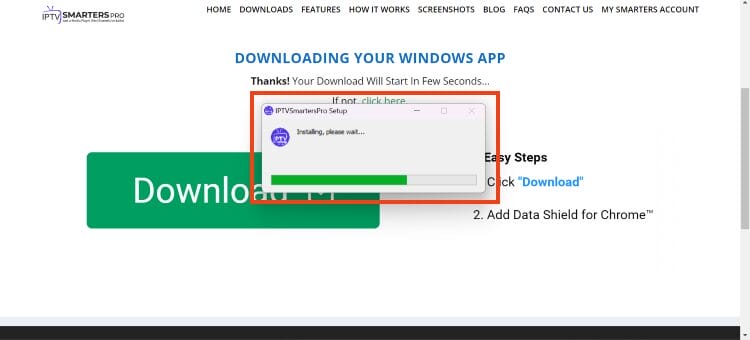
8. IPTV Smarters on PC will now launch. You can login with your provider credentials.
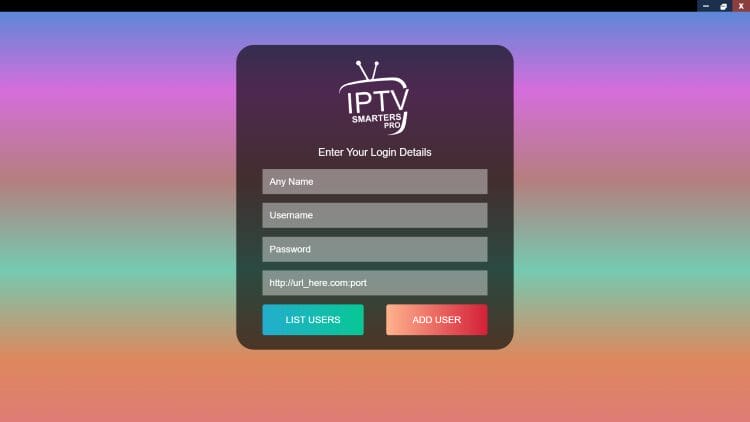
Installation is now complete. Enjoy!
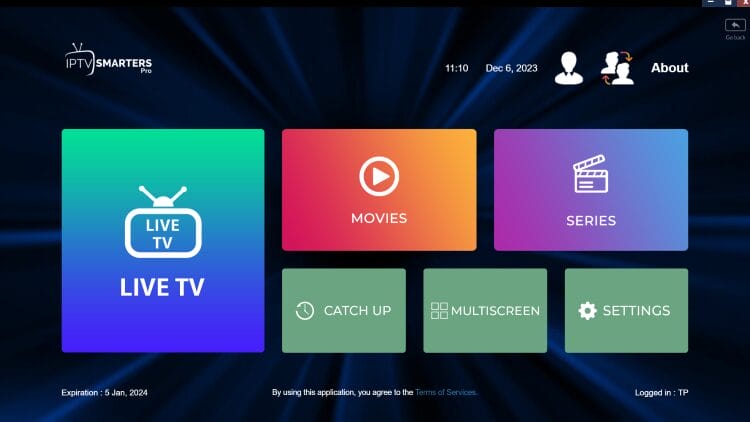
Continue reading for more details and information on this popular app.
1. Open the Google Play Store Or App Store.
2. In the Google Play Store, go to the Search bar which located on the top of the screen.
3. Enter IPTV in the Search box to search IPTV apps.
4. List of IPTV players will appear on the screen where you have to select GSE SMART IPTV (One of the best and highly used IPTV app by the people).
5. Click the Install button to start the installation procedure.
6. After the installation gets completed tap Open to launch the IPTV app on Android Device.
7. Click the Add Playlist button.
8. Then click the Remote Playlist File.
9. Enter the M3U Playlist URL which is provided by us and type the name of the Playlist. Then select the days for Channel Refresh and EPG Refresh. After entering the details click the Save button.
10. Wait until the application loads all the channels. Now you can enjoy all your favorite channels with your family and friends.
How to Install on iPhone/iPad
1. Within the Apple App Store, search for IPTV Smarters and find Smarters Player Lite. Click Get.
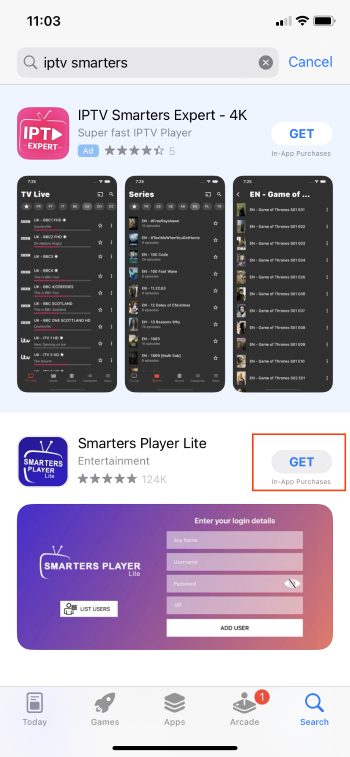
2. Click to Install.
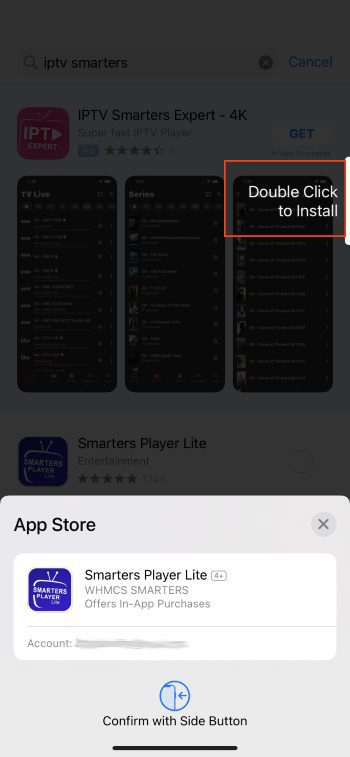
3. Launch the app and you will encounter the login screen.
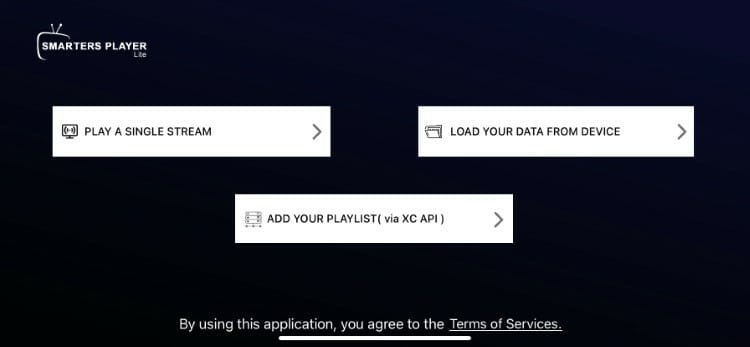
Input your login credentials and you can access your content. Enjoy!
IPTV VPN SETUP Guid
Why You Need a VPN for IPTV:
Privacy Protection: A VPN encrypts your internet traffic, keeping your online activities private.
Access Geo-Restricted Content: Many IPTV services are region-locked, but a VPN allows you to connect to servers in other countries and access that content.
Prevent ISP Throttling: Some ISPs throttle bandwidth during IPTV streaming. A VPN hides your activity, helping avoid slowdowns.
To resolve connection issues caused by your internet service provider blocking access, you’ll need to use a VPN app. We recommend a great free option: ProtonVPN. This IPTV VPN guide will walk you through the installation process on your Android smartphone or tablet.
Installation Instructions for ProtonVPN:
- Download ProtonVPN: Install the ProtonVPN app from the Google Play Store, or simply click this link: ProtonVPN on Google Play.
Open the App: Once installed, open the ProtonVPN app.
Sign In: Enter your Proton Account username and password. If you don’t have an account, you can easily create one.
Connect to a VPN Server: To connect to a VPN server, the simplest method is to tap the Quick Connect button.
Allow Connection Request: If this is your first time using the app, it will prompt you to allow the connection request. Just click or tap OK.
Connected!: You’re now successfully connected to the VPN server, and you can enjoy unrestricted access to your IPTV content.
With these steps, you’re well on your way to enhancing your IPTV experience with ProtonVPN!
Read More …